We’re in a weird time for certain tech niches that used to be quite limited. Live streaming had somewhat been relegated to a somewhat small subset of people and connecting your camera to your computer for broadcasting was pretty much seen as a “hobby” or only for gamers or kids. But with so many people now working from home (or out of work), more and more people are looking to get better streaming video by using their camera as a webcam.
It’s definitely not hard to connect your camera to your computer to use it for streaming in applications like OBS, Streamlabs, Xsplit, or other streaming-specific applications that can see most capture devices. But unlike these applications, video calling or conferencing applications aren’t built with this robust support.
Contents
- 1 Why do USB webcams work in video conferencing apps and cameras/video capture devices don’t?
- 2 Our top pick: Elgato Cam Link 4K
- 3 Best alternatives to the Elgato Cam Link to use your dslr or mirrorless camera as a webcam
- 4 Software options: SparkoCam, CamTwist, Canon EOS Webcam Utility Beta (new)
- 5 Final thoughts
Why do USB webcams work in video conferencing apps and cameras/video capture devices don’t?
Applications like Skype, Zoom, Hangouts, and others are built to work with webcams that everyone has in their laptops, or connected via USB to their computer. The protocol being used here is called UVC, or USB Video Device Class. Basically, this is a protocol that advertises the device with a certain configuration that these applications can see without requiring specially dedicated drivers.
UVC is really meant for consumer webcams, which more specialized video capture devices technically are not. But as more and more people get into streaming, they also want to use these setups as cameras for Skype and other platforms, and more manufacturers are building in UVC support to their devices.
Unfortunately, not even all modern capture devices support it, and figuring out if a device you are looking for does support UVC can be difficult, requiring reading a bunch of specs lists to come up with an answer.
We’ve received enough comments, tweets, and other interactions asking about whether devices support UVC or why their capture device won’t work in Skype that we’ve decided to put out a list of our suggested UVC-supporting devices so you can use your DSLR or mirrorless camera as a webcam.
Unlike many of our guides, we’re not going to go into features or anything in the list below. Just our favorites and some others that may be good alternatives if the top picks aren’t available given the current circumstances.
Our top pick: Elgato Cam Link 4K
- Turn Your Camera into a Pro Webcam: Connect your DSLR or mirrorless camera to any computer and go live in stunning quality
- Stunning quality: Stream and record in 1080p60 or even 4K60 for razor-sharp detail (Requires a compatible camera and the latest Cam Link 4K model)
- Connect More Than Just Cameras: Use a camcorder, action cam, or even your iPhone to level up your content
Last update on 2025-04-17 / Affiliate links / Images from Amazon Product Advertising API
As is the case with our previous streaming camera guide and how to live stream guide, the Elgato Cam Link 4K gets our top nod. It’s easy, inexpensive, and works excellent for streaming as well as providing a great UVC interface for video calling applications.
Unfortunately, it’s also sold out pretty much everywhere. We’ve provided some options in our best alternative live streaming equipment guide, but not all of those are UVC-compatible. All of the below devices are, however. Not all of them will be available, but they’re worth listing in case they somehow become available in the future.
Best alternatives to the Elgato Cam Link to use your dslr or mirrorless camera as a webcam
BlueAVS Audio Video Capture Card
No products found.
Elgato Game Capture HD60 S+
- 1080p60 HDR10 Capture: share your gameplay in superb viewing quality.
- 4K60 HDR10 Zero-Lag Passthrough: play your high-fidelity Xbox Series X/S, Xbox One X, PS5 and PS4 Pro games in original format.
- Instant Gameview: power your workflow with ultra-low-latency technology.
Last update on 2025-04-17 / Affiliate links / Images from Amazon Product Advertising API
Note: While the names are similar, the Game Capture HD60 and HD60 S do NOT support UVC. The HD60 S+ is the first and only in the HD60 line that does support this protocol.
AVerMedia Live Gamer Portable 2 Plus
- AVerMedia GC513 Live Gamer (LGP2): Suitable for any streamers; content creators or hobbyists, new or experienced, this portable capture card allows you to enjoy 4K gameplay and easily edit in 1080p60
- Pass-through technology: The LGP2 allows you to record amazing gameplay at Full HD 60 fps without experiencing annoying lag and in 4Kp60 thanks to the lag-less integrated pass-through feature
- Plug and play technology: Ready for use at any time, the LGP2 uses the latest UVC technology making the process easy - simply plug the LGP2 into your mac or computer and you are ready to stream
Last update on 2025-04-17 / Affiliate links / Images from Amazon Product Advertising API
AV.io 4K
- DVI-D and HDMI video audio capture - UHD 4K at 30 fps and HD 1080p at 60fps
- Rugged and portable plug and play video capture for Windows, Mac OSX and Linux
- Supports aspect ratios for 4:3 TV, 16:9 Widescreen, 16:10 and 5:4 monitor
Last update on 2025-04-17 / Affiliate links / Images from Amazon Product Advertising API
AV.io HD
- VGA, DVI, HDMI (with audio) graphics and video capture up to 1080p at 60 fps
- Rugged and portable, plug and play with windows, mac osx and linux
- Aspect ratio support of 4:3 TV, 16:9 Widescreen, 16:10 And 5:4 Monitor
Last update on 2025-04-17 / Affiliate links / Images from Amazon Product Advertising API
AVerMedia Live Gamer Ultra
- Elevate your recording and streaming experience with the AVerMedia Live Gamer ULTRA GC553 capture card.
- Capture and record 4Kp60 HDR gameplay with ultra-low latency for an immersive experience on Xbox Series X/S, PS5, Switch, Windows 11, and macOS 10.13.
- Up to 120 fps for Full HD signals delivers smooth and crisp motion for both console and PC gameplay recordings.
Last update on 2025-04-17 / Affiliate links / Images from Amazon Product Advertising API
AVerMedia BU110 ExtremeCap UVC
No products found.
PUTELTAL 4K HDMI to USB 3.0 Video Capture Card
Last update on 2025-04-17 / Affiliate links / Images from Amazon Product Advertising API
MiraBox
- 【4K@30Hz Input and ZERO Latency 4K@30Hz HDMI Loopout】This capture card support 4K@30Hz input and 4K@30Hz Zero Latency Passthrough, noted: this capture card just support 1080P@60Hz capture, it can not support 4K capture.There is no latency when you use the hdmi loopout port, the hdmi loopout port is very usefully when you are making a game live streaming.
- 【Stronger Compatibility】This 4K hdmi capture card can be compatible with all 4K@30Hz 1080P 720P hdmi device, such as Wii U, PS4, PS3, Xbox One, Xbox 360, Wii, Switch, DVD, camera, ZOSI security camera, DSLR and set top box etc.
- 【USB3.0 YUY2 4:4:4 1080P With 60FPS】The HD video capture card can support 1080P with 60FPS, it is very suitable to use it for game live streaming.
Last update on 2025-04-17 / Affiliate links / Images from Amazon Product Advertising API
Magewell USB Capture HDMI Gen2
Last update on 2025-04-17 / Affiliate links / Images from Amazon Product Advertising API
Software options: SparkoCam, CamTwist, Canon EOS Webcam Utility Beta (new)
If you really can’t get a hold of a UVC-compatible capture device and still need to use your camera as a webcam, there may still be hope. Various software solutions exist to take the USB feed from your camera and then capture that via screen capture and turn it into a virtual UVC device that your applications can see.
Update 4/28/20: Canon has released a new Windows-only beta software called Canon EOS Webcam Utility, which allows select compatible EOS and PowerShot cameras to function as a high-quality webcam over USB as a UVC-compatible device. We’ve put together a quick overview of the Canon EOS Webcam Utility Beta software announcement for you to take a look at, and if you have a compatible camera this may be the best way to go without buying new hardware.
SparkoCam is the most popular option for using Canon and Nikon DSLRs as webcams. There is a free download that will leave a watermark on your video, but it works pretty well. Unfortunately, SparkoCam is not available for macOS, but is a great option for Windows if you don’t mind a watermark (or want to spend nearly as much as a capture device for a license).

There is an option for Mac users to get your Canon camera (provided it’s on the compatibility list) to work with a two-application system using Cam Live and CamTwist. We’re not aware of a software solution for Nikon, Sony, or others so if you have one please let us know in the comments below!
Using a Canon DSLR as a webcam on macOS
- Install Camera Live and CamTwist on your Mac
- Open Camera Live > connect your DSLR to your Mac via USB
- In Camera Live, select your camera, it should say “Ready”
- Open CamTwist
- Select video source “Syphon” > set Syphon Server to “Camera Live”
- Open your video conferencing application of choice and change the webcam to “CamTwist”
Software solutions vs video capture devices
We’ll be honest, the software option is not the most ideal way to go, especially for lower power machines. If at all possible, a capture device would be best. But we also get that it’s a bit difficult to get hardware right now, and if it’s this or nothing, it’s better than nothing for sure.
Final thoughts
While there are hundreds of capture devices out there that work excellent for typical live streaming, they all don’t let you connect your mirrorless or DSLR for use as a webcam. Finding the devices that support UVC protocol may be a bit tricky, but we hope we’ve provided a list for you to get you started.
Do you have any suggestions that aren’t on the list? Questions about a particular capture device that you own? Feel free to drop a comment below, or reach out to us @creatorbeat_ on Twitter.
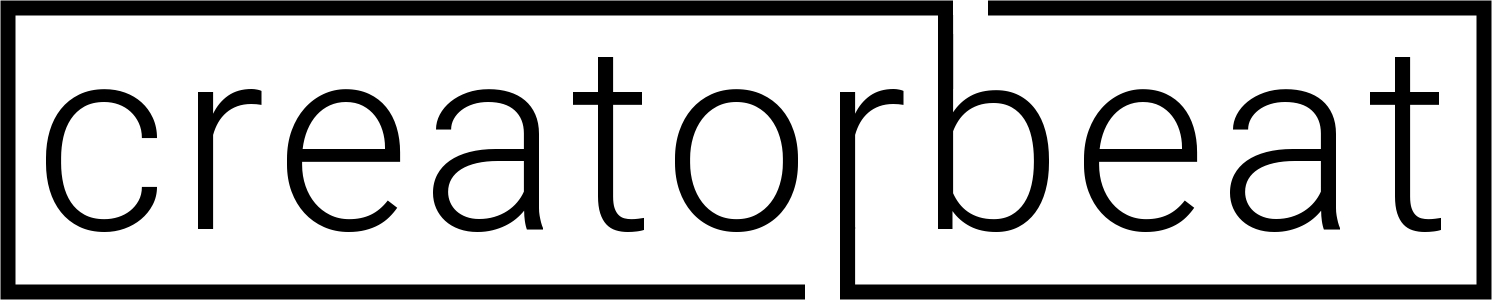












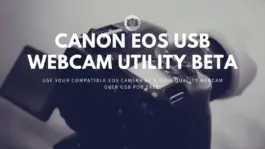



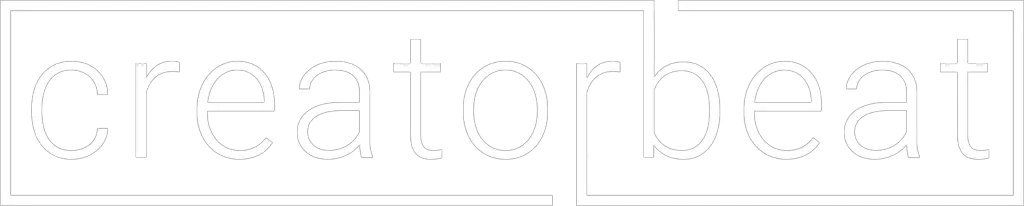
0 thoughts on “How to use a DSLR or mirrorless camera as a webcam [2022]”