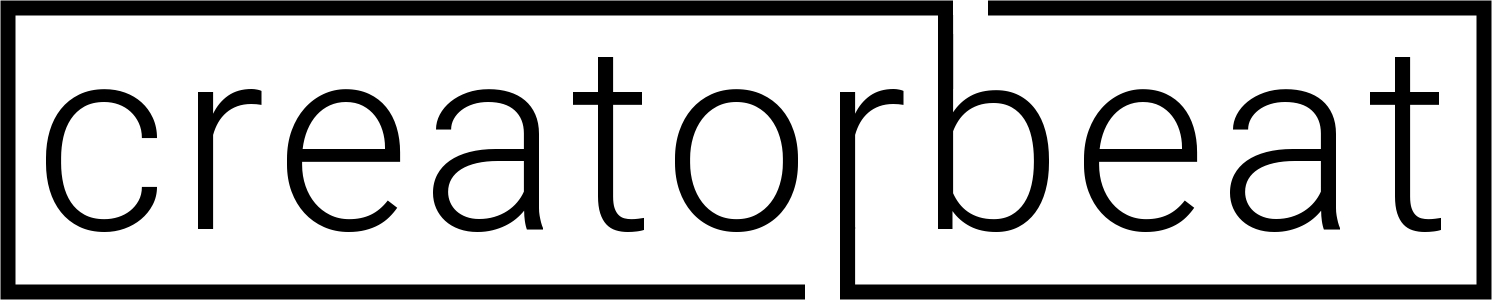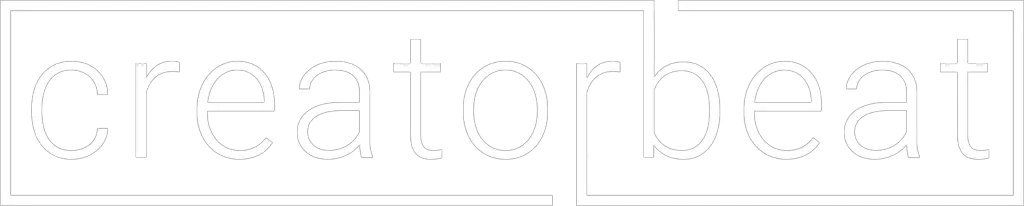Long gone are the days of needing some bulky huge external hard drives for your general storage needs. While video editors and photographers have typically had drawers full of drives taking up a ton of space, the reliance on slower spinning hard disks for daily use is thankfully coming to a close. You can now work directly off of USB attached solid-state drives, making video editing much easier, especially while traveling. There are a lot of choices out there, but we’ve narrowed down our picks for the best SSDs for video editing.
Contents
- 1 Best overall SSD for video editing: Sandisk Extreme Portable SSD 1TB
- 2 Best upgrade SSD for video editing: Sandisk Extreme PRO Portable SSD 1TB
- 3 Best runner-up SSD for video editing: Samsung T5 Portable SSD 1TB
- 4 What’s the difference between SSDs and HDDs for video editing?
- 5 Are external SSDs good for video editing?
- 6 What size SSD do I need for video editing?
- 7 What about editing from an internal SSD vs an external SSD?
- 8 Why do I need an external SSD for video editing?
- 9 Do I need to use proxies for video editing from an SSD?
- 10 What is the best external hard drive for video editing?
- 11 USB Type-A or USB Type-C–which is best?
- 12 USB 3.0 or Thunderbolt 3–which is best?
- 13 Do I need different SSDs for video editing on a Mac than on a PC?
- 14 Do you need a RAID setup?
- 15 Final thoughts
Best overall SSD for video editing: Sandisk Extreme Portable SSD 1TB
- High-speed transfers with up to 550MB/s read speeds let you move hi-res photos and videos faster (Based on internal testing; performance may be lower depending on drive capacity, host device, OS and application.)
- Ruggedized, water- and dust-resistant (IP55-rated) (IEC 60529 IP55: Tested to withstand water flow (30 kPa) at 3 Minch; limited dust contact does not interfere with the operation. Must be clean and dry before use.)
- Shock-resistant solid state core for greater durability (Shock-resistant (up to 1500G) and vibration-resistant (5g RMS, 10-2000 HZ), Non-Operating Temperature (from ‐20°C to 70°C), operating temperature (from 0°C to 45°C))
Last update on 2025-04-17 / Affiliate links / Images from Amazon Product Advertising API
While there are a lot of options out there when looking for the best external SSDs for video editing, we currently really love the Sandisk Extreme Portable SSD 1TB and is our best choice for an SSD for laptops. The Sandisk drives are lightweight, rubberized, and rugged, and at least as fast as any other model out there in its performance class. And it’s well priced to boot, making us a fan of these tiny wonders.
Available in 250GB, 500GB, 1TB, and 2TB sizes, we like the 1TB as the go-to storage capacity choice. It’s what we believe should be the standard included in any laptop, and makes for a reasonably large external drive capacity. You can fit so many 64GB SD card dumps on a 1TB drive, so this is our general recommendation.
The Sandisk Extreme SSDs are, as we mentioned, fast, with USB 3.1 Gen-2 (10Gb/s) connections along with read and write speeds of up to 550MB/s and 500MB/s respectively through the internal SATA interface. The Extreme SSD is also IP55 rated for dust and water ingress protection.
Note: Sandisk now has a V2, or “new generation” of this model with double the speeds at 1050MB/s and an NVMe interface. It’s essentially the PRO version, but for less money.
USB 3.1 is available on almost all modern laptops or desktops, including on Mac and PC. The drive even comes with a USB Type-C cable and a Type-C to Type-A adapter, ensuring that you can plug in to pretty much any computer.
In fact, you can absolutely store your video on the drive and edit directly off of the SSD without any bottlenecks. While Sandisk doesn’t market editing 4K video from the drive, it can actually work pretty well as long as the video isn’t encoded at a massive bitrate.
In general, we find that the Sandisk Extreme Portable SSDs are very travel-friendly portable SSD that makes an excellent working drive, redundant on-site storage, or transfer drive for videographers, video editors, and photographers. Thanks to its performance, price, and build quality, The Sandisk Extreme Portable SSD 1TB gets our pick for the best SSD for editing video.
Best upgrade SSD for video editing: Sandisk Extreme PRO Portable SSD 1TB
- Save time moving and editing your files with our lightning-fast, in-house NVMe technology that dramatically increases transfer speeds to up to 1050MB/s. [Read speed only; write speed lower. Based on internal testing; performance may be lower depending on drive capacity, host device, usage conditions, and other factors. 1MB = 1,000,000 bytes.]
- Ruggedized design with a forged aluminum body protects the SSD core and dissipates heat. Its IP55 rating lets you know that it’s water- and dust-resistant while its durable, silicon rubber coating delivers higher impact resistance. (1) [(1) IEC 60529 IP55: Based on internal testing in 2019. Tested to withstand water flow (30 kPa) at 3 min.; limited dust contact does not interfere with the operation. Must be clean and dry before use.]
- With capacity of up to 1TB, creative professionals have enough space for full libraries of content [1GB = 1,000,000,000 bytes. Actual user storage less.]
Last update on 2025-04-17 / Affiliate links / Images from Amazon Product Advertising API
We mentioned that while you technically could probably get away with editing some light 4K on the Sandisk Extreme SSD, you’re going to need a bit of an upgrade if this is something you need to do regularly. Enter the Sandisk Extreme PRO Portable SSD 1TB.
Almost everything is identical to the non-PRO version–same USB 3.1 Gen-2 connector, same form factor, same rugged casing. The only difference is that you’re looking at read/write speeds of up to 1050MB/s, basically, double that of the non-PRO version, which is due to the internal interface.
The Extreme PRO is an NVMe drive, whereas the non-PRO is only SATA III, an older and slower interface compared to the newer and insanely faster NVMe interface. NVMe is currently the best external connection protocol available in the consumer space.
Note: Like the non-PRO Extreme model above, there is also a V2/”new generation” version of the PRO models. Whereas the non-PRO V2 is updated to an NVME, the V1 of the PRO was already using this connection. The update to the V2 is that it’s using USB 3.2 Gen 2×2, which is capable of up to 20Gb/s transfer speeds. This drive is FAST!
Also, there’s no 250GB capacity available, which would make sense at this price point. If you’re shelling out money for high-speed drives for huge video files, 250GB just isn’t enough. There is a 500GB version, however, if you need fast solutions over total capacity.
In fact, you’re most likely going with either the 1TB or 2TB capacity models if you’re looking at shooting and editing 4K video, especially at higher bitrates. These larger video files are why we feel that the Extreme PRO is the best external SSD for editing of 4K footage (or larger).
Best runner-up SSD for video editing: Samsung T5 Portable SSD 1TB
- Superfast read write speeds: SSD with V-NAND offers ultra-fast data transfer speeds of up to 540MB s (up to 4.9x faster than external HDDs); Ideal for transferring large-sized data including 4K videos, high-resolution photos, games and more
- Compact and portable design: Top to bottom shock resistant metal design fits in the palm of your hand and easily slides in your pocket or purse to take work and entertainment on the go
- Secure encryption: Optional password protection and AES 256-bit hardware encryption keeps your personal and private data more secure
Last update on 2025-04-17 / Affiliate links / Images from Amazon Product Advertising API
There are, surprisingly enough, quite a few really great SSDs for laptops on the market right now, and the Samsung T5 Portable SSD 1TB is our second best choice for general users. The T5 is actually remarkably identical to the Sandisk Extreme in performance and size and has been a very popular external SSD for a long while.
Just like the Sandisk versions of the Extreme and the Extreme PRO, the Samsung T5 is a SATA III interface drive and the Samsung T7 is a faster, more expensive NVMe interface model. Both drives do come with the USB Type-C to Type-C cable as well as a Type-C to Type-A cable–no adapter piece to lose. And also like the Sandisk, the T5 is available in 500GB and 2TB versions as well.
Unlike the Sandisk Extreme drives, the Samsung T5 and T7 do not have any IPxx dust and water ingress ratings, but they are shock-resistant metal casings and are pretty durable drives. Just like the Sandisk models they can also just hang off of the USB port of your laptop without causing immediate harm to either itself or the laptop, which is nice when working on small desks or tables.
Performance-wise, we think that the Samsung T5 stands up to the Sandisk Extreme, and if we’re being completely honest, wouldn’t bat an eye at working off of either of these solid-state drives if the other wasn’t available.
What’s the difference between SSDs and HDDs for video editing?
Without getting into the technical aspects: speed. SSDs are Solid-State Drives–or in other words, no moving parts. They use flash memory to store your videos and photos–think of it like a ridiculously fast flash drive.
HDDs, or Hard Disk Drives, are a much, much older drive technology and are built around a stack of spinning platters covered in fancy rust. As these platters spin around, a magnetic head on a moving arm (like a record player) reads and writes data on the rust.
Hard drive speed is measured by two factors–the rotation speed of the platters, and the bandwidth allowed via the connection interface. HDDs either are rated at a rotation speed of 5400 RPM or 7200 RPM (with a smaller number of high-performance 10000 RPM models).
The interface is either SATA II (3Gbps) or SATA III (6Gbps) with a throughput of 300MB/s and 600MB/s, respectively. Ideally, you’ll get a 7200RPM drive with a SATA III connection for the fastest speeds. A single hard drive typically can’t match these speeds, however, so you won’t get into saturation issues until you have multiple drives on a controller.
But when you’re looking at the speed of an SSD vs HDD, it’s not even a close comparison. The solid-state drives are mostly measured by their connection interface. They can either use SATA III like the traditional hard drive, or they can use NVMe (Non-Volatile Memory Express), which has a ridiculously fast data transfer rate topping out at 3500MB/s.
An NVMe SSD leaves even SATA III SSDs in its dust because NVMe actually communicates over the PCIe lanes piped directly into your computer’s CPU. This results in extremely fast video transfers and is excellent for huge projects and high bitrate video files, allowing you to playback 4K footage in real-time without any issues.
Are external SSDs good for video editing?
Not many years ago, editing video off of an external drive would be one of the literal worst things you could do. Portable SSDs weren’t really a thing until recently, so the options were regular HDDs, usually over slower USB 2.0 ports.
Thankfully, USB 3.0/3.1 is now ubiquitous, and solid-state drive prices have fallen to where you can get a 1TB external SSD for prices that we would have been shocked at in 2015, and wouldn’t have believed in 2010. We can now open up our editing software, drop some footage on the timeline, and be ready to go.
Transfer speeds on portable SSDs are extremely fast, especially when compared to traditional hard drives. The read/write speeds available means that you can quickly copy videos and even edit your videos without any real performance issues.
As long as you have a mostly modern CPU in your computer along with at least a USB 3.0 or Thunderbolt 3 port you shouldn’t have any issues with editing directly off of an external SSD. Throughput is plenty for fast data access necessary for 1080p video editing and possibly lower bitrate 4K files.
And if you don’t have a modern computer, perhaps now is a good time to start looking into picking up a new video editing laptop or desktop–it’s actually a super exciting time for editing laptops for a handful of reasons and there are some absolute gems out there!
If your timeline is getting sluggish, both Adobe Premiere Pro and Davinci Resolve love more CPU power, which equates to less time waiting for rendering and video playback.
What size SSD do I need for video editing?
We think that the best external SSD capacity right now is 1TB, as it is the best sweet spot right now for capacity and price. Yes, 2TB solid-state drives are definitely becoming more affordable, but for most users, we feel that the cost per GB of a 1TB drive is a perfect choice.
If you’re shooting 4K footage (especially at high bitrate) you may want larger capacities–or just more drives in general. For larger jobs where you’re filling up media quickly, one 500GB drive, for example, may not be enough for all your video clips.
While we do advise that anyone buying an editing laptop should ensure that it comes with at least 1TB of internal storage (usually an m.2 drive), we know that’s not always the case, especially with older Mac laptops, which could ship with as low as a 128GB SSD–an absolutely appallingly low amount these days.
For those users who have physically capable hardware but not enough fast internal space, our guidance carries over to recommending the 1TB sweet spot for SSDs for video editing.
What about editing from an internal SSD vs an external SSD?
With all this talk about external storage, does this mean that you shouldn’t edit from the internal drive on your computer? The answer is an unequivocal “no”–your internal storage is absolutely capable of editing footage from it, as the speed is at least equal to that of an external SSD.
The external SSD is only really necessary if you need to transfer content from machine to machine or if your internal storage is too small to reliably copy your footage and work from that drive.
But as it’s easier to add a new drive externally rather than upgrading the drive inside your notebook, it’s usually the best way to go, which brings us to…
Why do I need an external SSD for video editing?
As mentioned above, the main reason for editing off of an external SSD would be that your internal SSD is full. As your internal storage is used for your operating system, applications, general documents, and other day-to-day content, it’s likely you may want to have a separate drive for your video editing space.
If you fill up your internal storage you most likely won’t want to go through and always have to clear more space just to copy the latest shoot footage, hence using an external SSD.
There usually isn’t a performance boost by editing from an external drive. Because they’re connected through methods usually no faster than the internal connection (whether m.2 or 2.5″ SATA), and the drives themselves are the same technology (either SATA or nVME).
As we’ll touch on more down below, you can’t just edit videos off of a regular spinning hard drive (HDD), as the read and write speeds aren’t nearly capable to keep up with modern video files. Solid-state devices don’t use spinning platters and as such can offer a much higher transfer rate.
Now that the read and write speed for external drives are fast enough, you can easily edit your videos directly from an SSD, whether internal or external. Everything you can do on internal drives you can now do on external drives without worrying about a difference in drive speed between the two.
Do I need to use proxies for video editing from an SSD?
When editing from an external SSD you typically don’t need to create and use lower resolution proxy files in your video editor. While most editing software like Adobe Premiere Pro and Davinci Resolve can benefit from this when working with higher resolution video or difficult codecs on a less powerful PC, you don’t really need to use proxies unless your source really demands it.
Unless you’re working with 8K footage your video editing software should be able to handle reading projects right off of your SSD.
What is the best external hard drive for video editing?
Long story short, there is no best external hard drive for video editing. Because hard drives are bound by the physical speed of moving parts, they’re slower. Much slower.
Even the fastest of hard drives will be thoroughly embarrassed by even the most modest (and still much faster) solid-state drive. The transfer speeds of traditional hard drives just can’t keep up with SSD drives.
External hard drives are absolutely great for storing footage though! Once you’ve copied your videos to your SSD, you can then copy the footage to an external hard disk to ensure that you have your videos safe in multiple locations.
Multiple hard drives also mean you can back up your videos as well. Once you dump a card to one drive, dump it to a second for redundancy.
Some media ingest apps like Hedge even allow you to copy directly to multiple drives in one go, meaning that your main and backup drives are always sure to have your irreplaceable data copied to both before moving on.
An external hard drive is quite suitable for editing photos, however, as there is plenty of speed for reading even RAW photos from the drive. We actually even stream our Plex video library from a Seagate Backup Plus Hub 8TB external USB 3.0 drive without any issues (don’t worry though, our new NAS build is coming soon!).
Also, external hard drives are available in larger storage capacity, making them best picks in the price-per-gigabyte category for archiving a lot of source footage and to backup client work.
One external hard drive can equal up to four (or more!) SSDs, making your backup and cataloging much more simple once you’re done working on the footage from your SSD.
We’ve had good luck with Western Digital external HDD units, including the G-Technology rugged drives as WD purchased the popular brand in 2012. LaCie drives are also extremely popular options for office and desk use.
In general, don’t completely forget about the usefulness of an external hard drive when it comes to redundancy and general archives. If you need sheer storage capacity for backups and to just store data and not edit that those videos directly from that location, you still can’t go wrong with a good external HDD.
USB Type-A or USB Type-C–which is best?
This is very much an “it depends” answer. If your laptop has only one Type-A port and you need that for another device, you’ll probably want a Type-C port. Or perhaps, as is becoming more frequent, there are no USB Type-A ports on your notebook.
We love Type-C ports because they’re smaller, feel less flimsy, and best of all–are reversible! But as far as any speed or performance advantage between the two, there really isn’t any. You won’t feel any performance impact–negative or positive–on your video editing just based on which port you use.
Both are bound by their USB versions that are behind the controller chip attached to the actual port. Also, USB Type-C can carry power over USB, referred to as USB Power Delivery (USB PD).
When you’re buying an external hard drive or SSD, you’ll also find that most now days come with either multiple cables or an adapter to go from Type-C to Type-A, meaning that you’re covered no matter what your device happens to have.
USB 3.0 or Thunderbolt 3–which is best?
If the previous question was an “it depends” answer, this one is even more of one. Again, it depends on what your computer is equipped with. Obviously, if there’s no Thunderbolt 3 port, you can’t use a Thunderbolt 3 drive. But you can go the other way!
So yes, you can take your USB Type-C devices and plug them into a TB3 port and they’ll work perfectly.
Technically, Thunderbolt 3 is the best technology of the two, but they’re both absolutely capable of editing source material directly over the external connection. When USB 4 starts coming out, we’ll see even faster speeds, which is pretty exciting.
If you’re interested in further details in the different versions of USB 3 and how they compare to Thunderbolt, we covered this in more detail in the guide of our favorite Thunderbolt docks.
Do I need different SSDs for video editing on a Mac than on a PC?
The short answer is “no”. Macs can read the same file systems with which an SSD is formatted, meaning that you can transfer your videos and photos between a Mac and PC without any real issues thanks to macOS having good file system support.
As long as you don’t reformat from a Mac as something proprietary like APFS, you shouldn’t have problems moving between the platforms–even Linux, if that’s your thing.
Do you need a RAID setup?
While we feel that RAID is such a complex topic and it far exceeds the scope of this article, it’s worth at least mentioning so you know what you do (and don’t) need to know.
Basically, RAID (Redundant Array of Independent Disks) is a way of virtually grouping different physical drives into a logical pool of those drives in one of many different manners.
- RAID 0 writes data of files across all the drives (called data striping) but doesn’t store backup or duplicate copies of that data (parity data) on another drive for redundancy. If one drive fails, you lose everything. RAID 0 is best for speed and just creating one massive singular drive, but that’s about it. If you have two 8TB drives in RAID 0, you have basically 16TB of usable space (minus file system overhead).
- RAID 1 is basically a mirrored array. If you have two 8TB drives in RAID 1, you effectively have 8TB of space. One of those drives can fail and then you can replace that drive and not lose anything. Mirroring isn’t quite parity, but it’s close in function.
- RAID 5 is a combination of striping and parity. Data is written across all drives twice, with the second write offset to the next drive in the array. You can lose one drive in RAID 5 before losing the array.
- RAID 6 is striping with double parity. This means that as data is written across the array, it’s actually written three times–once as an original and twice as parity data across two other drives. RAID 6 is very complex and secure, but even slower than RAID 5, but can withstand two drive failures before losing the array.
- RAID 10 (or RAID 1+0) is a slightly different beast, referred to as a nested (or hybrid) RAID level. It combines striping and mirroring from RAID 0 and 1 but less independently so than RAID 1, 5, or 6. Half the array is dedicated to the mirroring, but it’s much faster than RAID 5 or 6.
While it’s definitely possible to do so, you won’t need to worry about external SSDs in RAID configurations (at least not yet).
You won’t get better Adobe Premiere Pro or Davinci Resolve performance from a RAID drive, but it is something to be familiar with when you start looking into a larger file server or NAS for your home or office for archives and backing up a lot of your content as you fill up more and more external units.
Final thoughts
It’s easy to take external SSDs for granted these days. The ability to have these tiny little lightweight, sturdy, resilient drives that can store ridiculous amounts of videos and let us edit without taking up space on the internal drive is a godsend to many editors and filmmakers.
Both Sandisk and especially Samsung have done a lot of good in this part of the industry, making video editing on the go much more easy and affordable for everyone. While Samsung somewhat took over the public mindshare for these small portable SSDs we’re just happy to see more manufacturers stepping up in the quest to make the best external SSD possible.
We’re sure that as costs come down even further we’ll see larger storage capacities, and as new versions of USB and Thunderbolt are released we’ll see faster models as well, including the currently expensive nVME drives becoming more affordable. We’re excited to see what results from these future technologies!
Do you use external SSDs for your editing workflow? What’s the best drive you’ve come across for your process? Are there any external hard drive and SSD workflows that we’ve left out or should cover in the future? Leave a comment below and be sure to let us know your thoughts!