It wasn’t too long ago that if you were serious about editing video you needed a desktop computer. Things have come a very long way in even just the past few years and now you can get a large majority of that desktop horsepower in a very capable–and affordable–laptop that can go anywhere. There are a lot of different laptops vying for your cash, however, but we’re going to help you pick out the best laptop for video editing and what you should be looking for in a video editing laptop.
Contents
- 1 01. MacBook Pro 16″ (2019) – Best macOS video editing laptop/best overall video editing laptop
- 2 02. Dell XPS 17 (2020) – Best all-around 17″ Windows video editing laptop
- 3 03. Asus Zephyrus G14 – Best ultrabook-style video editing laptop/best low-cost high power video editing laptop
- 4 04. Acer Predator Helios 300 (2020) – Best value mid-tier gaming/video editing laptop
- 5 05. Dell Alienware Area-51m R2 – Best desktop replacement video editing laptop
- 6 06. ASUS ProArt StudioBook One – Best (and coolest) workstation-grade video editing laptop
- 7 07. Gigabyte Aero 17 OLED – Best color-accurate display on a video editing laptop
- 8 Honorable mentions
- 9 What to look for in a great video editing laptop
- 10 What does the future hold for video editing laptops?
- 11 Final thoughts
01. MacBook Pro 16″ (2019) – Best macOS video editing laptop/best overall video editing laptop
- Ninth-generation 8-Core Intel Core i9 Processor
- Stunning 16-inch Retina Display with True Tone technology
- Touch Bar and Touch ID
Last update on 2025-03-09 / Affiliate links / Images from Amazon Product Advertising API
CPU: 9th-generation Intel Core i7 – i9 | RAM: 16GB – 64GB | Graphics: AMD Radeon Pro 5300M – Radeon Pro 5500M | Screen: 16-inch Retina 3072 x 1920 @ 60Hz | Color space: 100% sRGB, 99.4% P3, 88.8% AdobeRGB | Storage: 512GB – 8TB SSD | Battery: 100-watt-hour lithium-polymer
- Battery life
- Doesn’t throttle when on battery
- Bright and accurate display
- Quiet operation
- Thin and light body
- Cost
- No Nvidia GPU options
- Not really user-serviceable or upgradeable
Our recommended configuration (linked above):
- CPU: Core i9 2.3GHz
- RAM: At least 16GB (32GB for 4K and higher video and After Effects)
- GPU: AMD Radeon Pro 5500M
- Storage: 1TB SSD
No “best laptop” list is complete without a MacBook Pro and, in our opinion, the 2019 MacBook Pro 16″ takes our top recommendation as the best laptop for video editing. Sure, they’re a bit pricey, but they deliver some unmatched features with uncompromising performance.
The big benefits, in our opinion, are the great battery life and full CPU power when on battery. The time away from a charger is both usually longer than a Windows-based competitor, as well as having nearly the full power of the CPU available whereas Windows laptops almost always throttle the performance to a fraction of what you can get on wall power.
We also like the fact that, despite being loaded with an 8-core i9 in our preferred configuration, most of the time the fan is basically inaudible. It will get louder when under load but never with the annoying high-pitched whine that accompanies so many thinner Windows notebooks.
And the display? Definitely at the top of the class. No fancy high refresh rate here, but that’s fine. What you do get is a Retina 3072 x 1920 @ 60Hz IPS panel with wide P3 color space coverage and a brightness up to 500 nits at the center.
Out of the box, the display is pretty great, but, once calibrated properly the accuracy is absolutely ready for professional color work. We’ve paired our 16″ MacBook Pro with a 4K Dell Ultrasharp U2718Q using an X-Rite i1Display Pro in one of the easiest calibrations we’ve performed recently.
This brings us to a full desk setup. Macs tend to work with Thunderbolt 3 docks (or even USB Type-C docks) more reliably than Windows at this point and it does alleviate some headaches. While not all docks can provide the 87W of USB Power Delivery, it’s an overall better experience with a Mac.
Our recommended configuration for the MacBook Pro 16″ is to get the Core i9 2.3GHz processor model because it comes with the AMD Radeon 5500M GPU with 4GB VRAM and, more importantly, 1TB SSD storage.
The upgraded storage is absolutely worth it as the 512GB in the i7 model isn’t quite enough, especially for video editors. If you need more than 1TB of included storage, we’d advise picking up a reliable external SSD that you can edit footage from, as this is much more affordable and reasonable than the 2TB and higher internal options.
The cost increase between the i7 and the i9 is just about the same as upgrading the i7 512GB drive to the 1TB alone, making the upgraded CPU worth it along with the better GPU. And unlike previous MacBook Pro designs, this new 16″ chassis can absolutely handle the thermals of an i9 8-core processor. This configuration is a great balance of power and price that definitely gets it right for most users.
Also great: MacBook Pro 13″
- Tenth-generation quad-core Intel Core i5 processor
- Brilliant Retina display with True Tone technology
- Backlit Magic Keyboard
Last update on 2025-03-09 / Affiliate links / Images from Amazon Product Advertising API
If the 16″ MacBook Pro is just too much weight and size for you, the MacBook Pro 13″ is a great alternative. You get all the upgrades that make the 16″ version so great, such as the new not-terrible keyboard, 4 Thunderbolt 3 Type-C ports, and great display in a much smaller form factor.
You’ll be limited to an 8th gen or 10th-gen CPU choice (quad-core in both) and Intel Iris Plus graphics along with a 58-watt-hour battery, but the MacBook Pro 13″ still absolutely holds its own as a very capable–and portable–video editing laptop for those who absolutely need a Mac.
02. Dell XPS 17 (2020) – Best all-around 17″ Windows video editing laptop
Last update on 2025-03-09 / Affiliate links / Images from Amazon Product Advertising API
CPU: 10th-generation Intel Core i5 – i7 (i9 in 2021) | RAM: 8GB – 64GB | Graphics: Intel UHD Graphics / NVIDIA GeForce GTX 1650 Ti 4GB GDDR6 / NVIDIA GeForce RTX 2060 Ti 6GB GDDR6 Max-Q | Screen: 16:10 17-inch FHD+ (1920 x 1200) InfinityEdge Non-Touch Anti-Glare 500-Nit Display / 16:10 17-inch UHD+ (3840 x 2400) InfinityEdge Touch Anti-Reflective 500-Nit Display | Color space: 100% AdobeRGB, 94% P3 | Storage: 256GB – 1TB SSD| Battery: 97-watt-hour
- Huge, tall display
- Best trackpad on a Windows device
- Bright and accurate display
- Quiet operations
- Cost
- CPU and GPU options are bound to specific tier configurations
Our recommended configuration (linked above):
- CPU: Core i7-10875H 8-core up to 5.1 GHz
- RAM: 32GB
- GPU: NVIDIA GeForce RTX 2060 6GB GDDR6 Max-Q
- Storage: 1TB SSD
- Display: 4K Touch UHD+ (3840 x 2400) InfinityEdge Touch Anti-Reflective 500-Nit Display
While the Dell XPS series have been very solid and reliable performers on the Windows side of things, in our opinion they’ve always been just barely missing the mark. That is no longer the case with the new 2020 XPS lineup, and now we have a very capable 17″ model that can go toe to toe with the MacBook Pro 16″.
For the first time in a good long while Windows users finally have a machine that looks at the MacBook Pro and confidently knows its an equal. Yes, Razer has typically been “the Windows user’s MacBook”, but Dell has handily taken that spot with the 2020 XPS 17 and 15 models.
The new Dell XPS laptops have moved to taller 16:10 aspect ratio screens that are bright and beautiful, massive MacBook-style glass-topped trackpads with Windows Precision drivers, and have continued making 4K touch-enabled panels available in all configurations.
Our recommended configuration is actually the top configuration in this instance. Not the maxed out options, but the highest tier option on Dell’s site–at least until the Core i9 version is available in 2021. We like the i7-10875H 8-core CPU option, as the current chassis design actually can handle cooling this processor without any issues; something that the i9 may or may not be able to do as well.
With this configuration, you’ll also get the 4K touch panel, as there is no option to drop down to the 1080p non-touch at this level. But you’ll also get the GeForce RTX 2060 6GB GPU to push that panel along with a base configuration of 32GB and a 1TB M.2 nVME SSD.
Yes, this configuration is a bit pricey, but it’s definitely the best value to performance for video editing and content creation. The 4K panel is the better, more accurate panel and you’ll need the RTX 2060 and 32GB system RAM to drive it well. We also think there’s no excuse to have less than 1TB of fast nVME SSD storage in a laptop these days.
And what about the Dell XPS 15? It, too, is a fantastic laptop! But for video editing it’s a bit underpowered. You’ll only get the GTX 1650 Ti 4GB GPU even at the top end, and that’s paired with the 4K display. You can’t opt for the 1080p display on that top model either, so it’s a bit of a compromise however you look at it. It’s definitely lighter by about a pound compared to the 17″ model, but if you need the horsepower, the 17″ is the better option.
We’ve been anxiously awaiting a competitive redesign of the XPS line for several years now and we’re absolutely thrilled with the current lineup. We look forward to seeing these models push forward over the next few years, and as long as they can keep up with the MacBook Pro and adequately handle the thermals of the Core i7 and i9 we think this is a great choice for nearly anyone looking for a top-tier Windows laptop.
Also great: Dell XPS 15 (2020)
- Enjoy a 16:10 display that features a stunning edge-to-edge view, now with 922k more pixels on 4K Ultra HD-plus.
- Equipped with 100% Adobe RGB, 94% DCI-P3 color gamut, VESA certified DisplayHDR 400, and Dolby Vision, this display delivers more than 16 million ultra-vivid colors that are 40 times brighter than ever before
- With a 62% larger touchpad, 5% larger screen, and 5.6% smaller footprint, every element is carefully considered—from its inlayed stainless logos to its high-polished diamond-cut sidewalls
Last update on 2025-03-09 / Affiliate links / Images from Amazon Product Advertising API
Sometimes a 17″ laptop just is a bit too much for someone to carry around, and maybe they have better eyesight than we do. The XPS 15 is just as polished as the 17-inch version but in a smaller footprint.
While it may not have the battery life that its bigger brother is packing, it still can go for quite a while without needing a charge–something that most gaming equivalents can’t necessarily say. Yes, we picked the XPS 17 as the best all-around video editing laptop, but the 15 is just as good but without the larger, more NLE-friendly screen.
03. Asus Zephyrus G14 – Best ultrabook-style video editing laptop/best low-cost high power video editing laptop
- 14in Full HD Display with 1920 x 1080 Resolution with 120Hz refresh rate, Latest AMD Ryzen 9 4900HS(beat 10th Gen Intel Core i7-10750H), 8 Core processor up to 4.30GHz
- 1TB SSD, 16GB DDR4 RAM
- NVIDIA GeForce RTX 2060 Max-Q graphics Backed by 6GB GDDR6 dedicated video memory, Virtual Reality Ready
Last update on 2025-03-09 / Affiliate links / Images from Amazon Product Advertising API
CPU: AMD Ryzen 5 4600HS / Ryzen 7 4800HS / Ryzen 9 4900HS | RAM: up to 24GB | Graphics: NVIDIA GeForce GTX 1650 4GB GDDR6 / GTX 1650 Ti 4GB GDDR6 / GTX 1660 Ti 6GB GDDR6 / RTX 2060 6GB GDDR6 | Screen: 16:9 14-inch 1920 x 1080 IPS 60Hz / 16:9 14-inch 1920 x 1080 IPS 120Hz w/adaptive sync / 16:9 14-inch 2560 x 1440 IPS 60Hz w/adaptive sync | Color space: 100% sRGB, Pantone Validated | Storage: 512GB – 1TB SSD| Battery: 76-watt-hour
- Incredible power, tiny form factor
- Excellent battery life
- 100% sRGB coverage
- Active sync on most display panels
- Cool LED display on the outer shell top
- No touchscreen options
- Fans can get a bit loud
- No Thunderbolt 3
- No webcam
Our recommended configuration (linked above):
- CPU: AMD Ryzen 9 4900HS
- RAM: 16GB
- GPU: NVIDIA GeForce RTX 2060 6GB GDDR6 Max-Q
- Storage: 1TB SSD
- Display: 16:9 14-inch 1920 x 1080 IPS 120Hz w/adaptive sync
When Asus announced the Zephyrus G14 at CES 2020 it heralded the introduction of AMD’s much-anticipated Ryzen 4000-series mobile processors. The Zephyrus G14 showed off a new chassis design on the outside and a massively powerful and power-sipping mobile CPU with a discreet GPU (albeit in a Max-Q offering) in a very lightweight ultrabook design.
Don’t be mistaken, the G14 is definitely marketed as a gaming ultrabook, but there’s more than enough horsepower to make a very capable video editing ultrabook, which is quite an odd pairing of words when compared to what we saw even just two or three years ago. But thanks to the Ryzen 4000-series mobile CPUs, we’re crossing into some really exciting territory.
The G14 is available with a Ryzen 5 4500H, Ryzen 7 4600H, or Ryzen 9 4800H. While the latter two are 8 core/16 thread CPUs, even the 4500H is a 6 core/12 thread CPU, and are between 35W and 45W TDP. These are extremely high output CPUs with absolutely low power consumption.
Thankfully there are multiple GPUs available, ranging from a lower end GTX 1650 to an RTX 2060 6GB version. While not the most powerful versions available, it’s perfectly capable of driving the display options, especially as there are no 4K displays available. On a 14″ laptop that’s not as big a miss as on larger laptops, but there is at least a good compromise in the availability of a 2560 x 1440 60Hz display.
That said, on a 14″ display we still think that a 1080p display is fine if you don’t have the burning desire for 1440p. And on such a small display we feel that staying at 1080p and opting for the 120Hz display panel instead. At a smaller display, you’ll feel more performance gains in a faster display than a higher resolution display.
Also, one of the RAM sticks is soldered onto the motherboard. You can find these laptops with that soldered stick as either an 8GB or a 16GB model. Because of better performance running in dual-channel memory mode if you want 32GB of RAM you’ll want to be sure to find the model with the soldered 16GB stick, but they are actually pretty tough to find. You’ll see either 24GB or 40GB models frequently.
Unfortunately, being a Ryzen-based laptop there is no Thunderbolt 3, one of the most disappointing distinctions about this laptop, so be sure to keep that in mind. Thankfully USB 3.2 Gen 2 is also very capable, and one of the Type-C ports on this laptop does support DisplayPort 1.4.
There’s also no webcam, meaning that you’ll need to set up a separate streaming camera for Twitch or YouTube Live, but at least you’ll have a better quality camera for webcam tasks like Zoom or Hangouts.
But we digress. Even with the unique caveats around this laptop, we absolutely love it. There are few devices anywhere in any price point that can provide this level of raw horsepower and amazing battery life in a slim and lightweight package. If you need something affordable, powerful, good on battery and with a unique design the Zephyrus G14 is an excellent pick.
Also great: ASUS Zephyrus G15
- NVIDIA GeForce RTX 2060 6GB GDDR6 with ROG Boost (Base: 982MHz, Boost: 1198MHz, TDP: 80W)
- AMD Ryzen 7 4800HS processor (up to 4.2GHz)
- 15.6” 240Hz 3ms IPS-Type Full HD (1920x1080) PANTONE Validated display
Last update on 2025-03-09 / Affiliate links / Images from Amazon Product Advertising API
While we chose the G14 as the best ultrabook laptop for video editing, we also really like the slightly larger brother, the Zephyrus G15. It’s almost identical to the G14 with the Ryzen 4000-series CPU and all the same specs, but is slightly better at cooling and has a slightly larger screen and body.
If you like the features and price of the G14 but need a bit more screen space, the G15 is an excellent choice as it still packs a ton of power in a small laptop at a great price.
04. Acer Predator Helios 300 (2020) – Best value mid-tier gaming/video editing laptop
No products found.
CPU: Intel Core i5-8300H – i7-10750H | RAM: 8GB – 16GB | Graphics: NVIDIA GeForce GTX 1050 Ti 4GB / GeForce GTX 1060 6GB /GTX 1660 Ti 6GB GDDR6 / RTX 2060 6GB GDDR6 / RTX 2070 8GB GDDR6 | Screen: 16:9 15.6-inch 1920 x 1080 IPS 60Hz – 144Hz / 16:9 17.3-inch 1920 x 1080 IPS 60Hz – 144Hz | Color space: 93% sRGB, 60% AdobeRGB | Storage: 256GB – 1TB SSD (HDD options available) | Battery: 58-watt-hour
- Tons of configuration options
- High performance-to-price ratio
- Affordable RTX 2060 with hexacore CPU options
- No touchscreen options
- Fans can get loud
- No Thunderbolt 3
- No card reader
- Screen could be more color-accurate
- Battery life is pretty low
Our recommended configuration (linked above):
- CPU: i7-10750H 6-core
- RAM: 16GB
- GPU: NVIDIA GeForce RTX 2060 6GB
- Storage: 1TB SSD
- Display: 16:9 15.3-inch 1920 x 1080 IPS 144Hz
Acer has several different budget lines, but the Predator Helios series of laptops have traditionally been a sweet spot for value and power for gaming laptops and the 2020 lineup is the best yet. While all of the previous versions are still available and can be some good deals, we like the updates found on the 2020 models.
First of all, these are mid-tier gaming laptops, so expect the requisite “GAMER!” accents and chassis design that comes with that. But if you get past that you’ll find a very capable value-oriented laptop with some serious video editing power to get your edits knocked out.
Being that this is a mid-tier gaming-focused laptop, understand that the screen accuracy isn’t as high as you’ll find on more high-end or pro-focused devices. We think that the panels’ 93% sRGB coverage is plenty enough for a non-professional video editor trying to learn their craft or work on an up-and-coming YouTube channel.
The important part is that you’ll have plenty of power to get your work done with the 10th generation i7 and RTX 2060 GPU combination. No, you won’t be able to work away from the power adapter much at all, but as long as you’re powered up you’ll tear through your editing. You might want to wear headphones, however, as the fans will spin up pretty loud when the system is under load.
Every year we’re more and more surprised at just how capable, powerful, and polished these lower and mid-tier laptops are becoming. The 2020 Predator Helios 300 continues raising the bar and is an excellent value-oriented video editing laptop for anyone looking to take their beginning editing journey to the next level.
Also great: HP Omen 15
- Hyper-Realistic Graphics For Laptop Gaming: Nvidia Geforce Rtx 2070 (8 Gb Gddr6 Dedicated) With Max-Q For Power And Efficiency Combined, Nvidia Studio Driver Delivers Multi-App Reliability. Cutting-Edge Nvidia Turing Architecture Immerses You In Incredible Realism And Gaming Laptop Performance. Vr And Mixed Reality-Ready. 15.6-Inch Diagonal Full Hd Ips Anti-Glare Micro-Edge Wled-Backlit Display (1920 X 1080) With 144Hz Refresh Rate, 78% Screen To Body Ratio
- Country Of Origin : China
- Higher Bandwidth Memory, Fast Ssd And Single Access Panel: 16 Gb Ddr4-2933 Mhz Sdram (2 X 8 Gb, 2 Accessible Memory Slots Upgradable To 64 Gb, 2 X 32 Gb) & 512 Gb Pcie Nvme M.2 Ssd (2 Accessible M.2 Slots). Easy Access To Your Gaming Laptop Internals Make Upgrades And Maintenance Simple
Last update on 2025-03-09 / Affiliate links / Images from Amazon Product Advertising API
HP’s Omen series has been a great mid-tier gaming line for a while now, and is a good second choice compared to the Predator Helios 300. We like the screen on the Acer more, but the Omen 15 screen is actually pretty accurate with our only complaint being a bit of a lower contrast ratio.
The 2020 models actually now ship with both Intel and AMD CPU options, making the Ryzen offerings even more affordable with tons of power for your editing projects.
05. Dell Alienware Area-51m R2 – Best desktop replacement video editing laptop
No products found.
CPU: 10th Gen Intel Core i7-10700 – i9-10900K | RAM: 16GB – 64GB | Graphics: NVIDIA GeForce GTX 1660 Ti 6GB / RTX 2060 6GB / RTX 2070 SUPER 8GB GDDR6 / RTX 2080 SUPER 8GB / AMD Radeon RX 5700M 8GB | Screen: 16:9 17.3-inch 1920 x 1080 IPS 144Hz – 300Hz / 16:9 17.3-inch 3840 x 2160 IPS 60Hz | Color space: 72% NTSC / 100% sRGB / 100% AdobeRGB | Storage: 256GB – 2TB SSD (RAID options available) | Battery: 90-watt-hour
- Desktop power in a “laptop” body
- Lots of configuration options
- Lots of storage options
- Really huge
- Fans can get loud
- Requires two power bricks
- Not all screen options are color accurate
- Battery life is pretty low
- No resolutions between FHD and UHD
- No UHD screen options with 100% sRGB coverage
- No 1TB options that aren’t RAID 0 configurations
Our recommended configuration (linked above):
- CPU: i9-10900K 8-core
- RAM: 32GB 3200Mhz
- GPU: NVIDIA GeForce RTX 2080 SUPER 8GB
- Storage: 1x2TB SSD (If possible, otherwise 2x512GB 1TB option is okay)
- Display: 16:9 17.3-inch 1920 x 1080 IPS 300Hz 100% sRGB coverage
Dell’s Alienware brand has had a strong reputation of making some ridiculously powerful gaming laptops and the current king of overkill in the lineup is the Area-51M R2, bringing desktop power into a “laptop” form.
The Area-51m R2 is less of a “laptop”, however, and more of a “portable desktop”–or a desktop replacement. It’s not meant to be carried around in a messenger bag or an everyday carry bag but instead is meant to be a device that you can bring with you more easily than a traditional desktop.
That may not make too much sense, but there’s definitely a reason for it. While this may not be for someone who takes their laptop with them everywhere they go daily, it’s perfect for those who are in one location for a majority of time but still need to relocate periodically and keep working.
The lack of portability, however, does come with a benefit of getting full desktop-class power in a technically portable chassis. This means full desktop-class CPUs with overclocking abilities, full GPUs not throttled by smaller cooling solutions or Max-Q designs, and many more internal storage options. The Area-51m R2 even has a removable and upgradable GPU solution–something that Dell has committed to providing for years to come.
We love the sheer power and wide configuration options of the Area-51m R2, which offers several choices for CPUs, GPUs (even a Radeon option!), several storage options, most in RAID 0 oddly enough, and a handful of display choices as well. We feel that not all the choices are the best and are missing some preferred options, but it’s not necessarily a dealbreaker.
We like the middle tier option with the i7-10700K processor and the RTX 2070 SUPER 8GB GPU. This configuration has 32GB of XMP-profiled 3200MHz RAM, and the 1920 x 1080 300Hz IPS display with 100% sRGB coverage. We also advise upgrading to the single 2TB nVME SSD storage solution instead of the dual 512GB SSD striped together in RAID 0, a configuration that technically doubles your risk of data loss (one drive goes, both are dead in RAID 0 as there’s no data parity). It’s more expensive, but offers more peace of mind in our opinion.
It’s also a bit of an odd choice to advocate for a 1080p display on a 17″ display, but we prioritize the 100% coverage of the sRGB gamut along with a 300Hz refresh rate. While there is a 4K option, it’s only a 60Hz refresh rate and 100% coverage of Adobe RGB–great for print, but not standard for screens, the web, or video. We hope that there will eventually be an sRGB 4K panel, or at least a 1440p display with 100% sRGB–or even better, 100% of DCI-P3.
Beyond that, the Area-51m R2 has every single port and connectivity you’d imagine. Thunderbolt 3, HDMI, mini DisplayPort with Gsync, audio outputs, USB Type-A ports, media card reader, 2.5Gbps ethernet, wi-fi 6, and more. There’s really not much that this laptop doesn’t include which definitely helps out as a desktop replacement.
We definitely can’t recommend this laptop to everyone, but for those who need to absolutely crush render times and don’t need to carry a notebook with them everywhere but still want some portability the Area-51m R2 is an excellent choice.
Also great: Dell Alienware m15 R3
- High-end materials like magnesium alloy, copper and steel provide a premium, lightweight and performance-driven gaming experience with iconic AlienFX lighting
- 144Hz 300nits 7ms Full HD for smooth, high-speed motion graphics
- Alienware Cryo-Tech optimizes component cooling, which maximizes overall performance and keeps your laptop cool to the touch
Last update on 2025-03-09 / Affiliate links / Images from Amazon Product Advertising API
The Alienware m15 R3 is basically a miniature Area-51m R2, making it a much more portable option with a good majority of the power left over. The R3 is a massive internal update from the m15 R2 that runs up to 30C cooler thanks to the new Cryo-Tech cooling system.
With the new cooling in the R3 and updated CPU/GPU options the m15 has really stepped up as an excellent high power small footprint laptop for heavy computation. If the Area-51m is too chonky for you, the m15 R3 provides a great alternative with plenty of power.
06. ASUS ProArt StudioBook One – Best (and coolest) workstation-grade video editing laptop
Last update on 2025-03-09 / Affiliate links / Images from Amazon Product Advertising API
CPU: 9th Gen Intel Core i9-9980HK | RAM: 64GB | Graphics: NVIDIA Quadro RTX 6000 24GB | Screen: 16:9 15.6-inch 3840 x 2160 IPS 120Hz Pantone-validated Color space: 100% AdobeRGB | Storage: 1TB SSD | Battery: 90-watt-hour
- Massive GPU power
- Slim form factor
- Unique top-shell cooling design
- Highly accurate display
- High-powered mobile CPU
- Insanely expensive
- Currently no sRGB or DCI-P3 coverage numbers
- Over 6lbs weight
- No configuration options (yet)
- Did we mention it’s expensive?
Our recommended configuration (linked above):
- CPU: i9-9980HS 8-core
- RAM: 64GB
- GPU: NVIDIA GeForce Quadro RTX 6000 24GB
- Storage: 1TB SSD
- Display: 16:9 15.6-inch 3840. x 2160 IPS 120Hz Pantone-validated 100% Adobe RGB coverage
ASUS has been putting out its ProArt line of professional laptops and notebooks for a while and they always deliver some exceptional devices for working creatives. They’re not necessarily the most flashy or exciting devices, but they pack insanely accurate and precise displays for critical color work, and also usually Quadro GPUs for high-end visual crunching. This time, however, it’s flashy and exciting.
The ProArt StudioBook One brings two very cool new firsts. It’s the first Quadro RTX 6000 GPU in a laptop, so that’s pretty cool. But the real star of the show here is the new body design where the main motherboard and parts are actually in the lid, not the keyboard deck. And that top lid splits open for cooling as you raise the lid!
It’s similar to the ASUS Mothership design they showed off recently, but much more refined, much smaller and more practical, and also still more expensive. ASUS has been pushing the boundaries of cooling and design with hinges for several years now, starting with the popular ROG Zephyrus GM501.
What that has now grown into is a complete reversal of the typical laptop design, putting the main internals of the laptop into the top lid where this shell can be opened up and get much more airflow to handle today’s hot CPUs and GPUs.
Don’t get us wrong, this really isn’t for everyone but it’s so innovative and insanely powerful that we had to include it in our list. I’m sure we’ll see more of these designs reach the market at more feasible price points, but until then it’s still a very, very powerful professional-grade workstation laptop with a massively powerful Quadro RTX GPU.
In general, even though it’s a prohibitively expensive laptop for most people, it’s still absolutely a functional piece of kit with some head-turning components and chassis design. If you really want to flex hard, this is a good option to do exactly that.
Also great: Razer Blade 15 Studio Edition
- More Power, More Cores: The 8-Core 10th Gen Intel Core i7-10875H processor provides the ultimate level of performance with up to 5. 1GHz Max Turbo.
- Studio Ready: The NVIDIA GeForce RTX 2080 Super with Max-Q Design (8GB GDDR6 VRAM) graphics is up to 25% faster than the original RTX 20 Series with more cores and higher clocks.
- Vivid Visuals: The 4K OLED touch display delivers blazing fast 1ms response time and a wide color range covering 100% of the DCI-P3 space, while the HDR 400 True Black ensures deep blacks and vibrant colors.
Last update on 2025-03-09 / Affiliate links / Images from Amazon Product Advertising API
If you’re looking for something a bit less extravagant and experimental (but still a bit of a baller-status machine), the Razer Blade 15 Studio Edition is a great workstation-class laptop. You’ll get a Core i9-10875H 8-core CPU, Quadro RTX 5000 Studio Edition 16GB GPU, a 100% DCI-P3 coverage 4K 60Hz touch-enabled display, 1TB SSD and 32GB RAM.
Razer laptops are often the closest you’ll get to MacBook Pro levels of fit and finish and are excellent powerhouses. The 2020 edition thankfully doesn’t have any thermal throttling issues and performs excellently. While the display is a quality panel, its not the most accurate display on the list, but it’s close enough when calibrated properly, making the Blade 15 Studio Edition a great laptop for heavy GPU-based lifting.
07. Gigabyte Aero 17 OLED – Best color-accurate display on a video editing laptop
No products found.
CPU: 10th Gen Intel Core i7-10750H / i7-10875H / i9-10980HK | RAM: 8GB – 64GB | Graphics: NVIDIA GTX 1660 Ti 6GB / RTX 2060 6GB / RTX 2070 Max-Q 8GB / RTX 2070 SUPER Max-Q 8GB / RTX 2080 SUPER Max-Q 8GB (all models also have Intel UHD 630 and Intel Optimus technology) | Screen: 16:9 17.3-inch 1920 x 1080 IPS 144Hz X-Rite Pantone-certified / 16:9 17.3-inch 3840 x 2160 IPS 60Hz X-Rite Pantone-certified Color space: 100% AdobeRGB | Storage: 512GB – 1TB SSD | Battery: 94-watt-hour
- Best display on a laptop for color
- Slim form factor
- RTX 2080 SUPER Max-Q available
- No thermal throttling issues
- Lots of I/O
- Fans are quiet even at load
- Surprisingly good battery life
- Trackpad isn’t glass
- A bit on the expensive side
- Reports of coil whine on some samples
- Edges of chassis are a bit sharp
Our recommended configuration (linked above):
- CPU: i9-10980HK 8-core
- RAM: 32GB
- GPU: NVIDIA GeForce RTX 2080 SUPER Max-Q 8GB
- Storage: 512B SSD (can’t choose 1TB from Gigabyte’s store, but would be preferred)
- Display: 16:9 17.3-inch 3840 x 2160 IPS 60Hz X-Rite Pantone-certified 100% Adobe RGB coverage
The Aero line of laptops from Gigabyte has been known for a few key features: big battery life and jaw-droppingly gorgeous and accurate displays. In 2020, the Aero 15 and 17 keep pushing those strengths into the best versions yet.
We like the 17″ version this time around as it provides for excellent thermals that a larger chassis can afford, and seeing as you can get an 8-core i9-10980HK CPU and an RTX 2080 SUPER Max-Q in this laptop you’ll definitely need that cooling.
While it’s not the most inexpensive or “value-oriented” laptop out there, you’re paying for ridiculous power and a ridiculously good-looking screen in a relatively lightweight and portable body. And that’s exactly what the Aero 17 provides.
There are two screen options, an FHD 144Hz display and a UHD 60Hz version. We like the 4K UHD panel, as it’s really geared for content creation and video editing. While this is somewhat marketed as a gaming laptop as well as a content creator laptop, we feel that there are better gaming-focused laptops for the money–if you’re buying this laptop it’s for video or photo editing.
The UHD display looks amazing and is calibrated out of the factory to a DeltaE of just around 1–a really, really accurate calibration. This is the shining star is this UHD display and is really the whole reason for choosing this laptop.
It’s not perfect, however. The trackpad isn’t a glass trackpad like many other newer laptop models that are finally competing with the MacBook Pro, which is arguably the best trackpad on any laptop. While the device does use Windows Precision drivers, it’s just not as nice of a surface. You’ll probably want to use a mouse most of the time.
Thankfully, unlike most thin gaming laptops, the fans don’t really get annoying on this laptop. They do crank up under load of course, but they don’t approach the irritating high pitched whine that other thin gaming laptops produce. When idling or at light load the fans are nearly inaudible, but that has been leading to hearing some coil whine.
While it doesn’t seem to be all users, there are demonstrated instances of a very pronounced coil whine–a noise caused by electronics, not by moving parts like fans. Warranty swaps are accepted to resolve this, but just know that it’s a possibility.
At the end of the day, however, the raw horsepower and stunningly gorgeous 4K display on this laptop make it worth including. If the negatives of this laptop can be overruled by the absolutely insane display and render-crunching power of the Aero 17, then this may just be the right laptop for you.
Also great: Acer ConceptD 7
Last update on 2025-03-09 / Affiliate links / Images from Amazon Product Advertising API
The Acer ConceptD 7 is another favorite high-power workhorse with a ridiculously good-looking screen. It’s got some heavy-hitting hardware and a sleek chassis design, but the CPU does throttle a bit. Perhaps undervolting and/or repasting the CPU might help with the thermals, but it is something you may run into.
The display, however, is almost worth it. It’s one of the most highly accurate and precise screens available and looks gorgeous. We really hope that the next iteration of this laptop, moving to 10th gen Intel CPUS (or even better, Ryzen 4000 series CPUS!) will really help with the thermal throttling and step up the overall performance of the next laptop. Until then, this is still a good laptop if you prioritize color accuracy and brightness over max CPU headroom.
Honorable mentions
There are a few models that don’t quite fit our top list but we want to include. These can be either because they’re not top models but are good for the budget, have a prospect of becoming great in future revisions, or are just too cool to not mention.
HP Envy 15
Last update on 2025-03-09 / Affiliate links / Images from Amazon Product Advertising API
The HP Envy 15 is actually a pretty good laptop. The only reason it didn’t get listed above is because the display accuracy isn’t quite high enough to be considered a “great” editing laptop. Out of the box DeltaE values are around 5.47, and calibrate down to 4.61–well above the preferred 2 or 3. But the Envy is such a good laptop otherwise, it deserves inclusion. If you edit part time and just need a super solid Windows laptop, give it a look.
ASUS ZenBook Duo UX481
- ScreenPad Plus: 12.6 inch matte touchscreen, giving your endless way to optimize your multitasking experience by extending the screen or split windows and apps on both displays
- 14 inch Full HD NanoEdge touchscreen glossy main display
- Latest 10th generation Intel Core i7-10510U Processor (8M Cache, up to 4.9 GHz) with NVIDIA GeForce MX250
Last update on 2025-03-09 / Affiliate links / Images from Amazon Product Advertising API
We can’t lie–we love this laptop, but it’s with some giant asterisks. The ergonomics are atrocious, let’s just get that out of the way. The trackpad/numpad hybrid is okay at best. And while the second display isn’t great, the first display is stunning (and super accurate!). Yes. Two displays. Think of the bottom display like the MacBook touchpad on steroids and actually useful. Yes, it’s heavy, and a pain to type on and the colors don’t match between the displays, but that extra screen real estate for non-color-critical resources (clip bins, timeline expansion, etc) is just too damn cool to not include. We’re looking forward to what the next few revisions of this design bring to the table.
What to look for in a great video editing laptop
Color-accurate display with wide gamut coverage
When thinking about buying a laptop for video editing, the first thing that most people probably think of is a fast CPU and GPU. While that’s critical, of course, it’s not the absolute most critical component. You can edit quality videos with lower-power hardware–it will just take longer. But if your display isn’t accurate, that will negatively affect your final product.
Displays can be confusing due to the sheer amount of terms, technologies, numbers, specs, and more. We have a full monitor buying guide that explains what these features actually mean to help you pick out the right one for you, so if you’re intrigued and want to learn more about displays, give it a read!
For a video editing laptop where you’re trying to create something of even moderate quality and accuracy, you’ll want a display that can display the full-color space gamut of colors in video and can accurately display those colors within the gamut. If the display isn’t accurate and you try to correct colors, what you see as red may be magenta or purple on other displays.
Display accuracy is measured in DeltaE2000 values (or ΔE). A lower score is better, and a DeltaE of 2 or better is an indistinguishable difference to the human eye. For non-mission-critical work, you could probably get away with a DeltaE of 5 or less, but you’ll notice inconsistencies, especially in skin tones.
Most of the laptops in this list actually come with some sort of factory calibration or validation, such as by the manufacturer themselves (such as with Dell XPS models, Apple, or the Razer Studio Edition models) or an X-Rite and/or Pantone calibration or validation (such as the Asus ProArt line and Gigabyte Aero line).
For those laptops that may not be calibrated or validated out of the box, they still can have a quality panel. Determining this may be a bit difficult if you don’t know where to look, however. Many outstanding reviewers like Notebookcheck accurately measure display quality, accuracy, and all sorts of stuff. Notebookcheck is our favorite resource for deep dives into laptop nerdiness, and they publish out-of-the-box DeltaE values, the max DeltaE variance recorded, and the post-calibration DeltaE that they were able to achieve with a calibration tool.
We use the X-Rite i1Display Pro along with the free DisplayCAL software to calibrate our laptops and external displays so that our monitors all match. What we see on one system matches another, and external monitors connected to laptops match the built-in display. This also enables us to get the display on the laptop to the absolute best accuracy possible.
Calibration can help any display get better results, but the hardware panel itself will be a limiting factor–low-quality panels such as on budget laptops will often have displays that are effectively useless for color accuracy. You’ll want to be sure that whichever laptop you’re looking at for video editing either has an out-of-the-box DeltaE of 5 or less or can be calibrated down to preferably lower than 2.
Powerful CPU
As we mentioned at the top of the previous section, most people realize that a powerful CPU is definitely useful for a video-editing laptop. The more powerful the CPU, the faster you can zip through timelines, playback without stutters or delays, and render effects and videos faster.
Even up until a few years ago mobile CPUs weren’t very powerful at all. They had lower clock speeds by a huge margin and each CPU had way fewer cores than their desktop counterparts.
Now we have some really high power and high-efficiency mobile processors, with each major generation jump making huge improvements in both those metrics. The Intel 10th-generation mobile CPUs are just ridiculous at raw power and energy consumption, making them a great increase in performance and battery life over the 9th and 8th gen models just a year or two ago.
We’re also deep within the resurgence of “Team Red” with AMD’s Ryzen CPUS gobbling up market share. 2020 saw the announcement and subsequent release of their Ryzen 4000 mobile series of processors and it’s pretty much the most exciting development in laptop offerings in quite a while.
Ryzen 4000 series CPUs are relatively low thermal design power (or TDP) processors, sitting between 35 and 45 watts depending on the model–on the higher end for mobile processors–but output much higher raw CPU power than this TDP normally indicates.
They’re also considerably cheaper for OEMs to include in their laptops than Intel CPUs and it’s with this lower dollar cost, low-ish power cost and relatively high computational output that the Ryzen 4000 CPUs have really gained a huge foothold in small, light, and affordable laptop powerhouses.
Long story short, yes, you’ll need some considerable CPU horsepower to blast through your timelines, but thankfully anything within the current generation of full mobile CPUs (Intel 10th-gen i5/i7/i9 and AMD Ryzen 4000-series) can easily handle pretty much anything you may be going to throw at them.
Powerful GPU
GPU applications with video editing is a bit of a mixed bag. Some people are under the impression that you need the biggest, best GPU for editing, and others think it’s only for gaming. Well, the truth is really somewhere in between.
Depending on which graphics card you have in your laptop combined with which video editing software suite you use, it may or may not actually be of use for editing. Premiere Pro does offer CUDA acceleration for NVIDIA GPUs, and more recently allowing for the use of the integrated Intel graphics on the CPU along with the rest of the CPU and dedicated GPU for what they call Quick Sync. Davinci Resolve also offers hardware acceleration, and of course Final Cut Pro X offers Metal GPU acceleration.
Where enabled, the GPU will help offload heavy tasks such as rendering effects and manipulations, decoding compressed footage such as h.264, and even assisting rendering out the final project. We’d like to see much better utilization of GPUs within all editing softwares across all tasks, but unfortunately it’s a bit of a hodgepodge of actual support but it’s getting better with every release and update.
While some laptops (mostly Apple) offer AMD 5500/5700/5700XT GPUs, most are coming with NVIDIA GeForce GPUs, in either the older lower end GTX versions or the new RTX line. We’d suggest going with an RTX model for futureproofing, but the GTX 1660 and similar are adequate for budget laptops.
You probably won’t need to drop the cash on a top-tier flagship GPU like a 2080 SUPER, we feel that the 2070 SUPER is a great high-end GPU without costing a prohibitive amount if you want to save some money. The 2060 is still capable, but if you’re looking for as much time saved as possible for a professional-use device, the 2070 or 2080 would be preferred.
Fast internal storage (1TB SSD or higher)
Many inexpensive laptops will ship with internal storage devices that are either a) too slow or b) too small–and often times both. We recommend no less than a 1TB SSD in general, and preferably that it’s an NVMe drive, and not the slower, older, SATA.
That said, if you’re on the budget side of things, SATA is still plenty fast, but NVMe is just so much faster and will give you more longevity for upgrades in the future.
We prefer a 1TB internal SSD because it’s plenty of space for your operating system (Windows or macOS), a ton of apps like the Adobe Creative Cloud or alternatives, and also a huge amount of storage for videos, photos, documents and more. A 1TB drive is really the sweet spot for capacity for the money right now, and should have you covered for any on the go editing you need to do.
And when it’s time to upgrade your storage–or even archive footage–you can always get a great external SSD to store your completed jobs on, or even edit footage if you’re running low on external space. We like the 1TB and 2TB models right now, as even the 2TB versions are becoming very affordable.
Great trackpad
The MacBook Pro has definitely paved the way for amazing trackpads, and remains the gold standard to which all other trackpads are measured. Thankfully Windows laptop manufacturers are finally catching up with bigger, glass-topped, Windows Precision driver powered, actually useable trackpads making editing without a mouse a much less frightening prospect.
Sure, trackpads still aren’t really the best way to edit compared to a mouse (for most people), but it’s amazing how good modern trackpads actually work for editing these days. If you somehow left a mouse back at home or the office it’s not a completely dreadful concept to get work done with just the laptop trackpad.
Razer has long been the closest to a MacBook trackpad on the Windows side, but the new XPS trackpads (among others) have really elevated the game with slick, highly accurate and precise trackpad experiences. It’s nice to see Windows laptop manufacturers step up and realize that they need a great trackpad to compete these days.
Well-designed thermal handling and fan design
Modern CPUs and GPUs are hot. Very hot. Granted, they’re getting more efficient, but the 6- and 8-core monster CPUs and Turing-based GPUs in the current thin-and-light laptop designs need a ton of cooling.
This comes in two different yet complimentary systems. There’s the heat spreaders and heat pipes that directly contact the CPU and GPU and then send heat outwards to heat sinks and fin arrays. Then there’s the fans that blow cool air over those heat sink fins and disperses the resultant newly created hot air out of the chassis through the vents.
The combination of the two is what manages the heat from the components. So you need a good heat spreader/pipe/sink setup that quickly moves heat away from the CPU, and you need fans that can blow that air right on out of the chassis.
Unfortunately due to the small size of modern thin-and-light designs, this means the fans are pretty small. Smaller fans mean more spin and higher noise output. This creates a pretty annoying sound profile from most thin laptops with gaming/workstations hardware, even when idling or not doing much.
The MacBook Pro is pretty silent at idle, and when at load is basically a roaring whisper. Some designs, like the lower-end to mid-tier gaming-style laptops ramp up to a high-pitched whine at load, and are louder than a MacBook Pro can get at idle.
If you’re working with headphones this often isn’t much of an issue, but it’s definitely something worth considering. Between restricted performance of a throttling CPU due to poor cooling and the constant whine of fans spinning up to full speed trying to reduce temps you’ll absolutely want a laptop with good thermal design.
Good I/O, Thunderbolt 3, card reader
This is, unfortunately, where some degree of compromise usually arrives. There are nice-to-haves, must-haves, and anywhere in between. But at the core of things, you’ll most likely want the following:
- Thunderbolt 3
- HDMI output (perhaps even DisplayPort)
- A couple of USB Type-A ports (quickly disappearing across devices these days)
- A handful of USB Type-C ports (preferably all with Thunderbolt 3)
- USB Power Delivery charging
- Ethernet port
- Decently fast SD card reader
Thunderbolt 3 is the fastest, most capable data connectivity port you can find on a device these days. You can connect almost anything–4K or 5K monitor, audio interface, any USB device with a dongle, you name it. And with a good Thunderbolt 3 dock, you can drop your laptop on your desk and be up and running at a full desktop setup within moments with as little as a single cable. This is our preferred home office setup for sure.
An HDMI output is useful for connecting to external monitors or projectors on the go without requiring a dongle or adapter. DisplayPort is becoming more available but HDMI is still the standard found in most environments.
While things are definitely moving to USB Type-C there are still a ton of devices that use Type-A, such as keyboards, mouses, flash drives, external hard drives, and more. Not having a Type-A port can be unfortunate in some circumstances, but if we’re being honest, we’ve rarely needed one on our devices as long as we have a hub or dock. It’s quickly becoming a Type-C world out there.
Speaking of Type-C, one of the cool thing that USB Type-C offers is USB Power Delivery, or USB PD. This allows for charging your laptop via a Type-C cable and not needing a barrel connector power adapter. Most USB PD sources are geared to slimmer laptops, such as those that need 60 watts at the max, but thankfully more and more USB PD chargers and docks are cranking up the wattage to 80w, 90w, or 100w (the max wattage allowed by the USB PD spec). Our MacBook Pro ships with an 87w charger, but we can actually get away with running on 60w Thunderbolt 3 docks as long as we’re not running a full CPU/GPU load for too long.
Even though most people use wi-fi when out and about, you never know when your only option for a solid connection to transfer large files–or any connection–will be a hardwired ethernet connection. Most slim laptops do fit a full ethernet port thanks to one of those spring-loaded ports, meaning that they’re pretty easy to find. But just keep in mind if you really need an ethernet port and make sure you pick a laptop that has one (otherwise a USB Type-C or Thunderbolt 3 ethernet dongle would be required).
Most laptops these days actually don’t come with any sort of card reader, which is a shame. The MacBook Pro dropped this “pro” feature a while ago unfortunately, meaning that external card readers (whether a dongle or on a dock) are necessary. Some are keeping the flame alive, however, such as the XPS line and many others. If you’re editing video on a laptop, you’ll probably also be transferring footage from a camera, so this might be a killer feature for you if you hate dongles.
What does the future hold for video editing laptops?
Judging by the past year or two, we’ve probably got a bright future ahead of us for high-power, high-efficiency editing laptops. Gaming tech is getting better, which means workstation tech is getting better. Intel has been feeling the pressure from AMD on the CPU side of things and really has a big reason to focus on stepping up their CPU power output and power consumption.
AMD is just getting started, it seems. There hasn’t been widespread adoption of Ryzen CPUs in mobile outside of a few budget models, but all that finally is changing with the Ryzen 4000-series mobile CPUs. We’re seeing some real, serious, powerful light notebooks come out with this CPU, and it’s painting a very optimistic future of what we can expect as long as AMD keeps up their engineering chops.
Display panels just keep getting better and better. IPS panels are getting faster refresh rates, meaning they’re better for gaming–making them show up in more laptops, and driving down the cost. With more content creators out there the desire for color-accurate displays that can also game has never been higher and we should see some really fantastic panels come out in the next few years.
Overall thermals and power efficiency has really improved over the past year and we think this is going to be a continued point of focus for a lot of manufacturers. We like where the CPU and GPU manufacturers are improving yields, cooling designs get better, and chassis design is willing to forego slimming down by a few millimeters in order to provide adequate space for good cooling. All of the pieces are finally coming together.
Final thoughts
Honestly, picking out the right video editing laptop is a tricky prospect. There are so many different laptops, variations on a single model, variables as to what a user wants or needs, and budget constraints just to name a few of the complications.
But we’re also finally at a point to where there are more than one “go-to” laptops for a good video editing experience. Need something ultra-portable but not ultra-expensive? There’s an option. Need something monstrous with all the power that doesn’t need to go anywhere? There’s an option. Need a Mac? Need Windows? Need Linus? There’s an option!
I’m sure we missed some good models in our rundown–or at least something we left off until key components get fixed in future versions. But we feel that these laptops are all pretty great for video editing and you wouldn’t go wrong with any of them. You just need to prioritize what you–specifically you–need and try to get the most bases covered within the budget constraints. It’s tricky, but it can definitely be done!
What are your thoughts? Anything we left off that we should reconsider? Leave a comment down below, we’d love to hear your feedback and ideas!
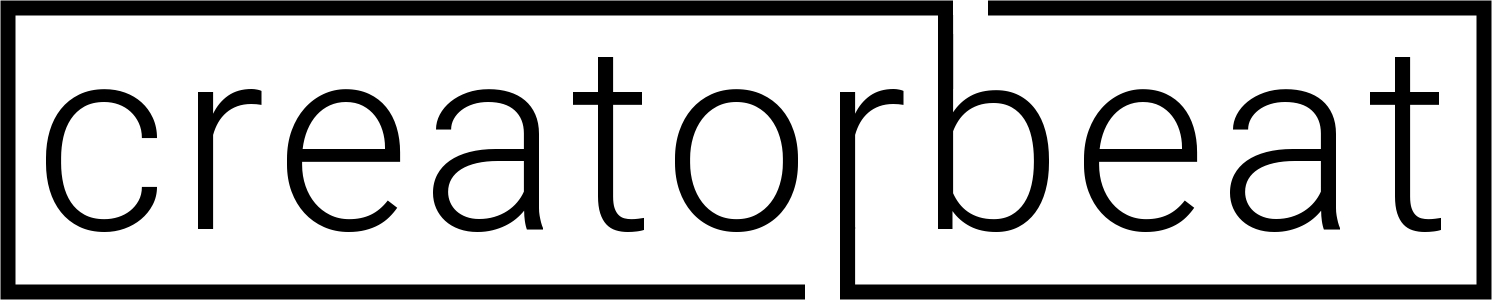














![8 Best Thunderbolt 3 docks for home, travel, and budget [2022]](https://www.creatorbeat.com/wp-content/uploads/2020/06/Best-thunderbolt-3-docks-blog-265x149.jpg)

![JayzTwoCents 30 Day Challenge – Video Editing on the Ryzen 1800X [Updated]](https://www.creatorbeat.com/wp-content/uploads/2017/03/maxresdefault-1-265x149.jpg)



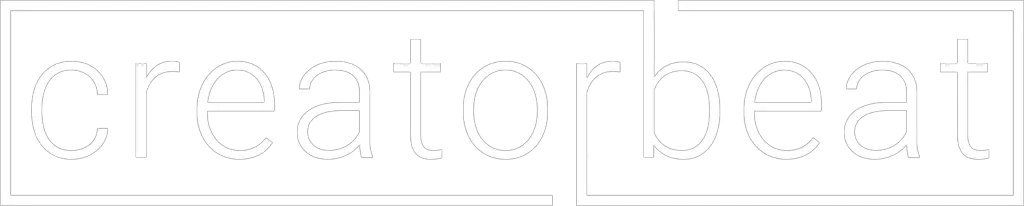
0 thoughts on “Best laptops for video editing [2020]”